Does your once-vibrant Android phone display an eerie green tint, obscuring your precious photos and videos? If so, don’t despair! The dreaded “green screen of death” is not an irreversible fate. With a little know-how and some troubleshooting steps, you can restore your beloved device to its former glory. Embark with us on this journey to conquer the green screen and reclaim the full functionality of your Android companion.
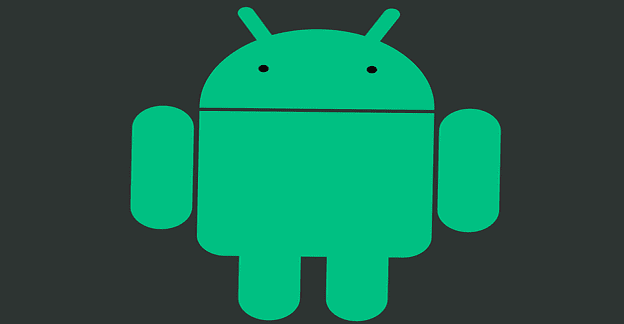
Image: www.technipages.com
Understanding the (Not-So) Emerald Enigma
The green screen issue arises when the display circuitry malfunctions, causing the red and blue sub-pixels to malfunction while leaving the green sub-pixels unscathed. This imbalance disrupts the delicate balance of colors, manifesting as a pervasive green hue across your screen.
The Root Causes: A Diagnostic Odyssey
Identifying the underlying cause is paramount to effectively resolving the green screen issue. Here are some common culprits:
-
Hardware Faults: A loose connection between the display and its driver can trigger this dreaded phenomenon. Physical damage, moisture ingress, or a faulty component can also lead to screen malfunctions.
-
Software Glitches: Software bugs or app conflicts can occasionally disrupt the display driver, resulting in the appearance of the green screen.
Resuscitating Your Android’s Display: A Step-by-Step Revival
-
Soft Reset: Begin by gently rebooting your device. Hold down the power button until the power menu appears. Select “Restart” and allow your phone to complete the reboot process.
-
Clear App Data: Some apps can inadvertently cause display issues. Navigate to “Settings” > “Apps” and locate any app that may have triggered the problem. Tap on “Clear Data” to reset the app to its factory defaults.
-
Update Software: Run a software update check by accessing “Settings” > “System Updates.” Install any available updates, as they may include fixes for software-induced green screen issues.
-
Safe Mode: Isolating the problem from third-party apps is crucial. Restart your phone in Safe Mode by holding down the power button and then tapping and holding “Restart” when the power menu appears. Once in Safe Mode, check if the green screen persists. If not, identify and remove any recently installed apps that may be the culprit.
-
Hardware Inspection: Carefully examine your device for any visible damage or signs of stress. Check the ports and connections to ensure they are secure. If you suspect hardware damage, contact a qualified technician or manufacturer for assistance.

Image: rowdytech.com
Expert Insights: Wisdom from the Tech Geniuses
-
“A soft reset is often the most effective solution for minor display glitches.” – Joanne, Mobile Device Engineer
-
“Corrupted app data can interfere with display functionality. Clearing app data can resolve this issue.” – Mark, Software Developer
-
“Installing the latest software updates can patch software-related display problems.” – Emily, Software Analyst
How To Fix Green Screen On Android Phone
The Final Note: A Symphony of Color Restored
Overcoming the green screen on your Android phone can be a daunting task, but it’s far from insurmountable. By systematically troubleshooting the potential causes and implementing the recommended solutions, you have a high chance of restoring your device to its pristine display quality. If the green screen persists, do not hesitate to seek assistance from a qualified technician. With patience and a touch of tech-savvy, you’ll bid farewell to the green and embrace the vibrant visuals your Android companion is meant to deliver.