Are you experiencing the dreaded Comcast TV black screen? Don’t fret! In this comprehensive guide, we’ll delve into the causes and provide foolproof solutions to restore your viewing pleasure. From quick troubleshooting hacks to tips from tech experts, we’ve got you covered!
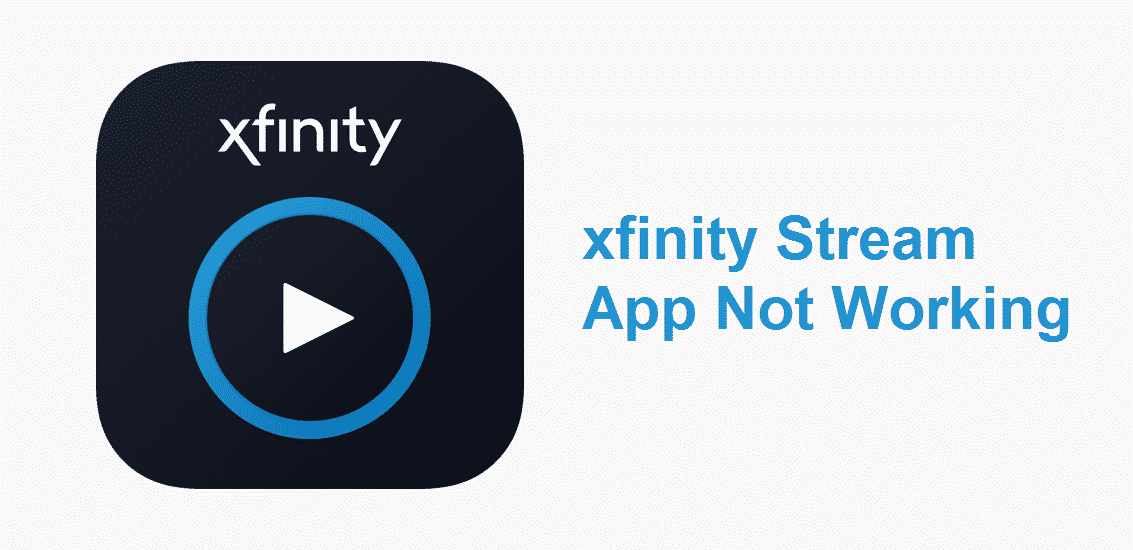
Image: internet-access-guide.com
Quick Fixes: Power Cycling and Remote Reset
-
Power Cycle the Set-Top Box: Unplug the power cord from the back of your Comcast TV box and wait at least 60 seconds before plugging it back in. This refreshes the system and often resolves minor issues.
-
Reset the Remote: Remove the batteries from your remote control and press and hold the TV Power button for 10 seconds. Reinsert the batteries and try powering on the TV. A remote reset can eliminate any pairing issues.
Common Causes and Solutions:
1. Signal Loss:
-
Check Cable Connections: Ensure that all cables are securely connected to the set-top box, the TV, and the wall outlet. Loose connections can cause signal interruptions.
-
Reboot the Modem: Unplug the power cord from your internet modem and wait 30 seconds before plugging it back in. This re-establishes the internet connection.
2. Overheating:
-
Inspect for Ventilation: Make sure the set-top box has adequate ventilation. Overheating can lead to a temporary shutdown.
-
Unplug and Cool Down: Remove the power cord from the set-top box and let it cool down for 15-20 minutes before plugging it back in.
3. Software Glitch:
-
Perform a Factory Reset: Access the Settings menu on your set-top box and select “Factory Reset.” This will restore the system to its default settings.
-
Check for Software Updates: Go to the Settings menu and check for any available software updates.
4. Hardware Failure:
-
Inspect the Remote: Ensure the remote has working batteries and is pointing directly at the TV.
-
Check the HDMI Cable: Try replacing the HDMI cable connecting the set-top box to the TV. A faulty cable can cause intermittent or complete loss of video.
5. Service Outage:
- Contact Comcast Support: If you have tried all the troubleshooting steps and the black screen persists, it’s possible there is an outage in your area. Check the Comcast website or call customer support for updates.
Tips from the Pros:
-
Install a Surge Protector: Protect the TV and set-top box from power surges that can damage components.
-
Use a Clean HDMI Cable: An unclean HDMI cable can degrade video quality and cause intermittent interruptions.
-
Reset the TV Settings: Sometimes, certain TV settings can interfere with the set-top box. Try resetting the TV to its factory default settings.

Image: techrark.com
How To Fix Xfinity Tv Screen
Conclusion:
Facing a Comcast TV black screen can be frustrating, but with the right troubleshooting techniques, you can resolve the issue and get back to enjoying your favorite shows. Remember, if all else fails, don’t hesitate to contact Comcast support for further assistance. Happy viewing!