Introduction
Origin, a popular gaming platform, offers a diverse library and social features. However, Mac users sometimes encounter issues while using Origin, such as freezing, crashing, or login problems. Understanding the common causes and troubleshooting steps can help you resolve these issues and enjoy a seamless gaming experience.
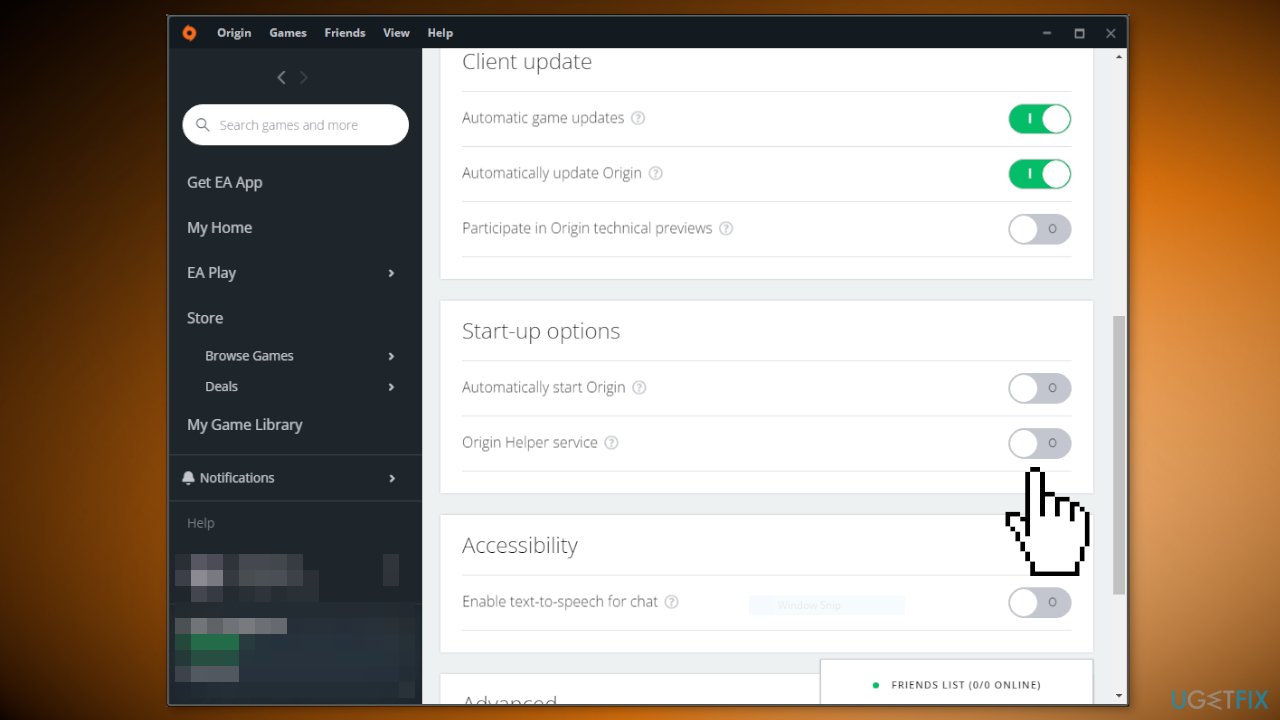
Image: ugetfix.com
Fixing Origin on Mac involves a combination of checking system requirements, updating software, disabling firewalls, and performing cache or Origin installations. Whether you’re a seasoned gamer or a new user, understanding how to resolve these issues will enhance your Origin experience.
Identifying Common Issues
Origin issues on Mac can manifest in various ways, including:
- Origin won’t open or keeps crashing
- Difficulty logging in or creating an account
- Slow performance or game freezing
- Error messages or notifications during installation or gameplay
Troubleshooting Steps
1. Check System Requirements
Ensure your Mac meets the minimum system requirements for Origin and the specific game you’re playing. Insufficient RAM, storage space, or graphics capabilities can lead to performance issues.
![How To Easily Fix Origin Won’t Open Or Not Respond [2024] » TechMaina](https://techmaina.com/wp-content/uploads/2020/07/Why-Origin-Wont-Open-Occur-in-Windows-or-Mac.jpg)
Image: techmaina.com
2. Update Software
Run software updates for your macOS, Origin application, and graphics drivers. Updates often include bug fixes and performance improvements that can resolve issues.
3. Disable Firewalls and Antivirus
Firewalls and antivirus software can sometimes block Origin’s internet connection. Temporarily disable these programs to check if they’re interfering with Origin.
4. Clear Origin Cache
Corrupted cache files can cause Origin issues. Clear the cache by following these steps:
- Quit Origin.
- Open Finder and go to ~/Library/Application Support/Origin
- Delete the “Cache” folder.
5. Clean Install Origin
If other troubleshooting steps fail, you may need to perform a clean install of Origin:
- Quit Origin and disable any background processes.
- Uninstall Origin using the Applications folder or AppCleaner.
- Delete the Origin folder in ~/Library/Application Support.
- Download and install the latest version of Origin from the official website.
6. Contact Origin Support
If none of the above steps resolve your issue, reach out to Origin Support for further assistance. Provide detailed information about the problem and any error messages you’ve encountered.
How To Fix Origin On Mac
Conclusion
Fixing Origin on Mac is a straightforward process that can be resolved by checking system requirements, updating software, disabling firewalls, and clearing or reinstalling Origin. By following these troubleshooting steps, you can restore Origin to full functionality and enjoy uninterrupted gaming. Remember, keeping your software and drivers up to date and taking preventive measures like clearing cache files can minimize the likelihood of encountering these issues in the future.
If you encounter any difficulties or need additional assistance, don’t hesitate to reach out to Origin Support. Their knowledgeable representatives can provide personalized guidance and help you resolve any outstanding problems.