Introduction
“Sea of Thieves,” the popular pirate-themed adventure game, has captured the hearts of gamers worldwide. However, on the horizon of their adventures, players can encounter the dreaded “Lavenderbeard” error, a common issue that hinders their progress. This error can be frustrating and leave players clueless about how to continue their quests. In this comprehensive guide, we’ll delve into the depths and explore “Lavenderbeard’s” mysteries, providing you with the necessary tools to overcome this obstacle and continue your voyage as a formidable pirate.
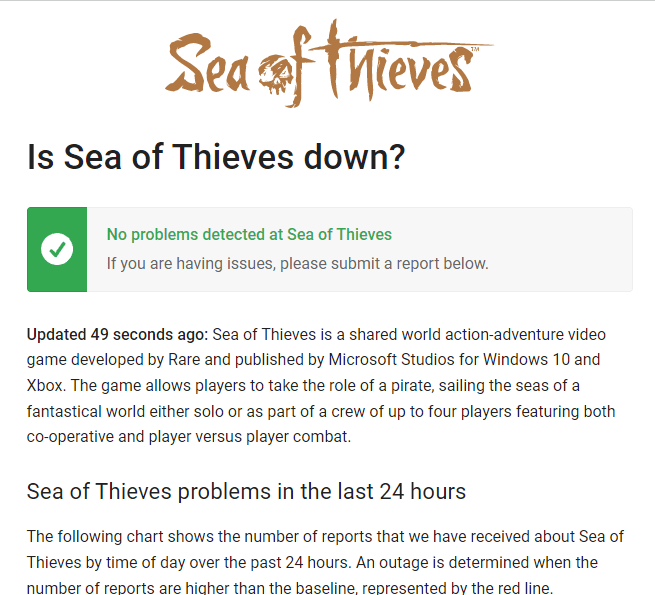
Image: newsblog.pl
Understanding “Lavenderbeard”
The “Lavenderbeard” error is a connection issue that occurs during the game’s matchmaking process. Players are unable to join crews or find active sessions, rendering the game impractical. This issue can stem from a variety of factors, including, but not limited to, unstable internet connections, server-related problems, and firewall settings.
Troubleshooting the Connection
1. Verify Network Connectivity: Start by checking if your internet connection is active and stable. Attempt to access other websites or use other online services to confirm your connection strength and quality.
2. Restart the Game and System: Sometimes, a simple restart of the game and your console/PC can resolve temporary issues with the game’s infrastructure. This refreshes the game’s resources and clears any potential glitches.
3. Check Server Status: Visit the official “Sea of Thieves” website or social media pages to check whether the game’s servers are experiencing any outages or scheduled maintenance. If maintenance is underway, consider waiting until it’s completed before attempting to join a crew.
4. Firewall and Router Settings: Firewalls and port forwarding settings on your router can sometimes interfere with the game’s matchmaking process. Ensure that “Sea of Thieves” is allowed through your firewall and also check if your router’s port forwarding settings are optimized for gaming.
Optimizing Firewall and Network Settings
For Xbox Consoles:
- Navigate to “Settings” > “Network Settings” > “Advanced Settings” > “DNS Settings”.
- Select “Manual” and enter the following DNS addresses:
- Primary DNS: 8.8.8.8
- Secondary DNS: 8.8.4.4
- Restart your console and try joining “Sea of Thieves” again.
For PC:
- Right-click on the “Start” menu and select “Windows PowerShell (Admin)”.
- Type “get-NetFirewallRule -DisplayGroup “Application Firewall Rules Group” | Where-Object $_.DisplayName -like “Sea of Thieves“” and press Enter.
- Note down the “Name” of the “Sea of Thieves” rule that appears.
- Execute the following command: “Set-NetFirewallRule -Name
-Enabled True”. - Restart your computer and attempt to launch “Sea of Thieves”.
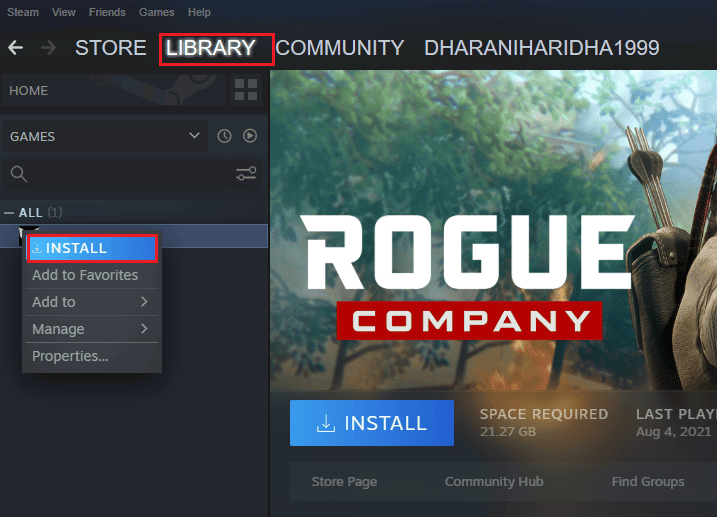
Image: delaneysmition.blogspot.com
Alternative Solutions
1. Use a Virtual Private Network (VPN): Some players have found success in resolving “Lavenderbeard” by using a VPN. A VPN establishes a secure connection between your device and a remote server, potentially bypassing any network issues that may cause the error.
2. Disable IPv6: Some routers and network configurations utilize both IPv4 and IPv6 protocols. Disabling IPv6 in your router settings or within your system’s network settings may address the “Lavenderbeard” issue.
How To Fix Sea Of Thieves Lavenderbeard
Conclusion
Conquering the “Lavenderbeard” error in “Sea of Thieves” can be a trial for any pirate seeking adventure on the high seas. By following the troubleshooting methods outlined in this guide, you’re well-equipped to overcome this obstacle and sail onwards towards treasure, adventure, and perhaps even sea shanties. As with any technological endeavor, persistence is key. So hoist your sails, adjust your compass, and prepare for a journey that will banish “Lavenderbeard” to the depths. May the wind be at your back, and your loot be bountiful!