Error 429 on YouTube mobile arises when you send too many requests to the server in a short period. This can disrupt your video-viewing experience and leave you wondering how to resolve it. Fret not, as this article will delve into the causes and solutions for error 429, equipping you with the knowledge to tackle this issue effectively.
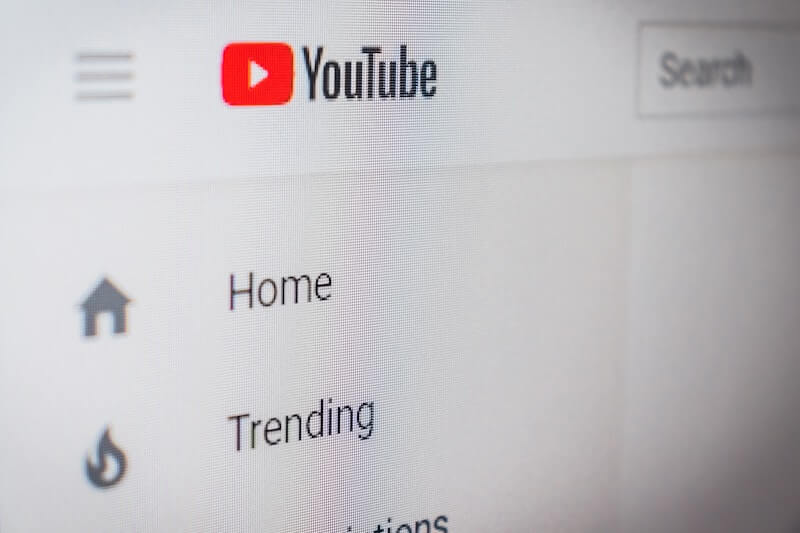
Image: www.bingegauge.com
Understanding Error 429
When interacting with YouTube’s servers, each request you make consumes a certain amount of resources. If you send too many requests simultaneously or within a short time frame, the server becomes overwhelmed and responds with error 429. This error is designed to protect the server from being overloaded and crashing.
Causes of Error 429
-
Multiple Simultaneous Requests: When multiple videos are played or loaded concurrently, especially in high definition, this high demand on the server can trigger error 429.
-
Background App Activity: Some apps running in the background may also send requests to YouTube, even if you’re not actively using the app. This can increase the request volume and potentially lead to error 429.
-
Slow Internet Connection: If your internet connection is unstable or slow, requests may take longer to complete, causing them to pile up and eventually result in error 429.
Solutions for Error 429
-
Wait and Retry: The simplest solution is to wait a few minutes and try again. The server’s load may have decreased during this time, allowing your request to go through.
-
Reduce Simultaneous Requests: Pause any unnecessary video streams or downloads that might be overloading the server. Focus on watching or loading one video at a time.
-
Close Background Apps: Identify and close any apps that may be sending requests to YouTube in the background. This frees up resources and reduces the overall request volume.
-
Check Internet Connection: Ensure that your internet connection is stable and fast. If possible, switch to a Wi-Fi network with a stronger signal or try using a different internet service provider.
-
Clear YouTube Cache: Cached data on your device can become outdated or corrupted over time, leading to issues like error 429. Clear the cache to refresh the app’s data.
-
Reinstall YouTube: If other solutions fail, uninstalling and reinstalling the YouTube app can resolve any underlying technical issues that may be causing error 429.

Image: easyfixpro.com
Preventing Error 429
-
Avoid Heavy Traffic Times: If possible, try to access YouTube during off-peak hours when the server load is typically lower.
-
Use YouTube’s Mobile-Friendly Version: The mobile version of YouTube consumes fewer resources than the desktop version, reducing the risk of overwhelming the server.
-
Disable Autoplay: Prevent videos from automatically playing, especially when browsing through lists or search results. This reduces the number of simultaneous requests made.
-
Monitor Your YouTube Activity: Keep track of the number of videos you watch and requests you make to avoid exceeding the server’s limits.
How To Fix Error 429 – Youtube Mobile
Conclusion
Error 429 on YouTube mobile can be frustrating, but understanding its causes and applying the solutions outlined in this guide should help you resolve this issue effectively. By optimizing your request patterns, managing background activity, and ensuring a stable internet connection, you can minimize the occurrence of error 429 and enjoy an uninterrupted YouTube experience.