Introduction
If your iPhone keeps rebooting repeatedly, it’s likely stuck in a boot loop. This can be a frustrating issue, preventing you from using your device. But don’t worry, in this article, we’ll guide you through several proven methods to fix an iPhone boot loop.
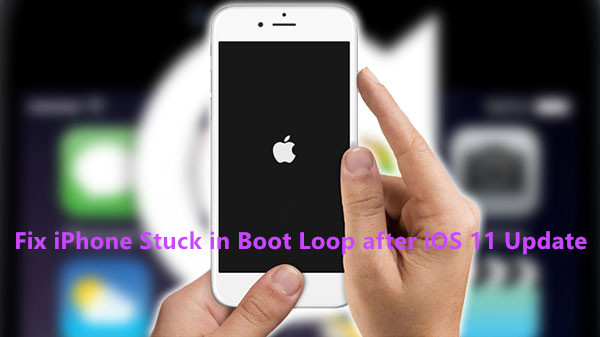
Image: www.android-iphone-recovery.com
What Causes an iPhone Boot Loop?
Boot loops can occur due to various reasons, including:
- Software glitches
- Corrupted iOS updates
- Hardware issues (e.g., damaged logic board)
- Jailbreaking or unlocking the iPhone
- Exposure to water or moisture
Methods to Fix an iPhone Boot Loop
1. Force Restart
A force restart can sometimes break the boot loop by clearing any temporary software issues. To force restart your iPhone:
- iPhone 8 and later: Press and release Volume Up, then Volume Down, then press and hold the Side button until the Apple logo appears.
- iPhone 7 and 7 Plus: Press and hold the Volume Down and Sleep/Wake buttons simultaneously until the Apple logo shows.
- iPhone 6s and earlier: Press and hold the Sleep/Wake and Home buttons concurrently until the Apple logo is displayed.
![[2024] iPhone Stuck in Boot Loop: Causes & Solutions](https://www.tuneskit.com/images/resource/iphone-boot-loop.jpg)
Image: www.tuneskit.com
2. Hard Reset
A hard reset involves wiping your iPhone and restoring it to its factory settings. This method should be used as a last resort, as it erases all data on your device.
- Connect your iPhone to a computer using a USB cable.
- Put your iPhone into Recovery Mode: iPhone 8 and later: See Force Restart steps. iPhone 7 and 7 Plus: Press and hold Volume Down during the restart process. iPhone 6s and earlier: Press and hold the Home button during restart.
- On your computer, open iTunes (Mac) or Finder (macOS Catalina or later).
- Select your iPhone in iTunes/Finder.
- Click “Restore iPhone.” Confirm the action when prompted.
3. Restore from a Backup
If you have a recent backup of your iPhone, you can restore it to fix the boot loop.
- Connect your iPhone to your computer.
- Open iTunes/Finder on your computer.
- Select your iPhone and click “Restore Backup.”
- Choose the most recent backup and click “Restore.”
4. Update iOS
A software update can potentially resolve issues causing the boot loop.
- Connect your iPhone to Wi-Fi.
- Go to Settings > General > Software Update.
- If an update is available, tap “Download and Install.”
5. Check Battery and Charger
A faulty battery or charger can cause power issues, leading to a boot loop.
- Try charging your iPhone with a different cable and charger.
- If you have a spare battery, replace the current one and see if it solves the issue.
6. Contact Apple Support
If none of the above methods resolve the boot loop, it’s likely due to a hardware issue. Contact Apple Support and arrange an appointment for further diagnosis and repair.
Preventive Measures
To reduce the chances of encountering a boot loop in the future:
- Regularly update your iPhone’s iOS to the latest version.
- Avoid jailbreaking or unlocking your iPhone.
- Handle your iPhone with care and protect it from water and extreme temperatures.
How To Fix Boot Loop Iphone
Conclusion
Dealing with an iPhone stuck in a boot loop can be frustrating, but by following the methods outlined in this article, you can efficiently troubleshoot and resolve the issue. Remember, if the problem persists or is hardware-related, don’t hesitate to contact Apple Support for further assistance.