How to Fix Mobile Network State Disconnected with Verizon: A Comprehensive Guide
Disconnecting from your mobile network can be frustrating, especially when you rely on your Verizon connection for work, communication, and entertainment. If you’re facing this issue and wondering how to fix mobile network state disconnected Verizon, look no further. This comprehensive guide will provide you with a series of troubleshooting steps to help you restore your connection and get your phone back up and running.

Image: www.reddit.com
1. Restart Your Phone:
One of the simplest yet effective solutions to any network issue is to restart your phone. This simple step can clear any software glitches or temporary network connectivity problems. To restart your phone, simply turn it off and back on.
2. Check Airplane Mode:
Sometimes, your phone may be stuck in Airplane mode, which disables all wireless connections, including mobile network and Wi-Fi. To ensure that’s not the cause, check your phone’s settings and make sure Airplane mode is turned off.
3. Reset Network Settings:
If the previous steps don’t resolve the issue, try resetting your phone’s network settings. This will reset all network-related settings, including Wi-Fi passwords and VPN configurations, to their default values. To do this, go to your phone’s Settings app, navigate to Network & Internet, and select Reset Network Settings.
4. Check SIM Card:
A loose or damaged SIM card can cause network connectivity issues. Remove the SIM card from the phone and gently clean the metal contacts with a soft cloth or a cotton swab dipped in alcohol. Reinsert the SIM card and ensure it is properly seated.
5. Update Device Software:
Device software updates often include network connectivity improvements and bug fixes. Check for any available software updates and install them. To check for updates, go to your phone’s Settings app and navigate to System Updates.
6. Preferred Network Connection:
Make sure your phone is set to connect to the best available network. Go to your phone’s Settings app, select Network & Internet, and then Mobile Network. Choose the option that says “Preferred network type” and set it to “Automatic.”
7. Network Signal:
Verify if you have adequate network signal strength in your area. Check the signal bars on your phone’s display. If the signal is weak or fluctuating, try moving to a different location with better coverage.
8. Contact Verizon Support:
If you’ve tried all the above steps and still can’t fix the “mobile network state disconnected Verizon” issue, it’s time to contact Verizon support. They can diagnose the problem further and provide expert assistance to resolve it.
Conclusion:
Experiencing mobile network disconnections can be frustrating, but by following the troubleshooting steps outlined in this guide, you can attempt to resolve the issue and restore your Verizon connection. Remember, network problems can have varying causes, so it’s advisable to try multiple solutions until you find one that works for you. If the issue persists, don’t hesitate to reach out to Verizon support for professional assistance.
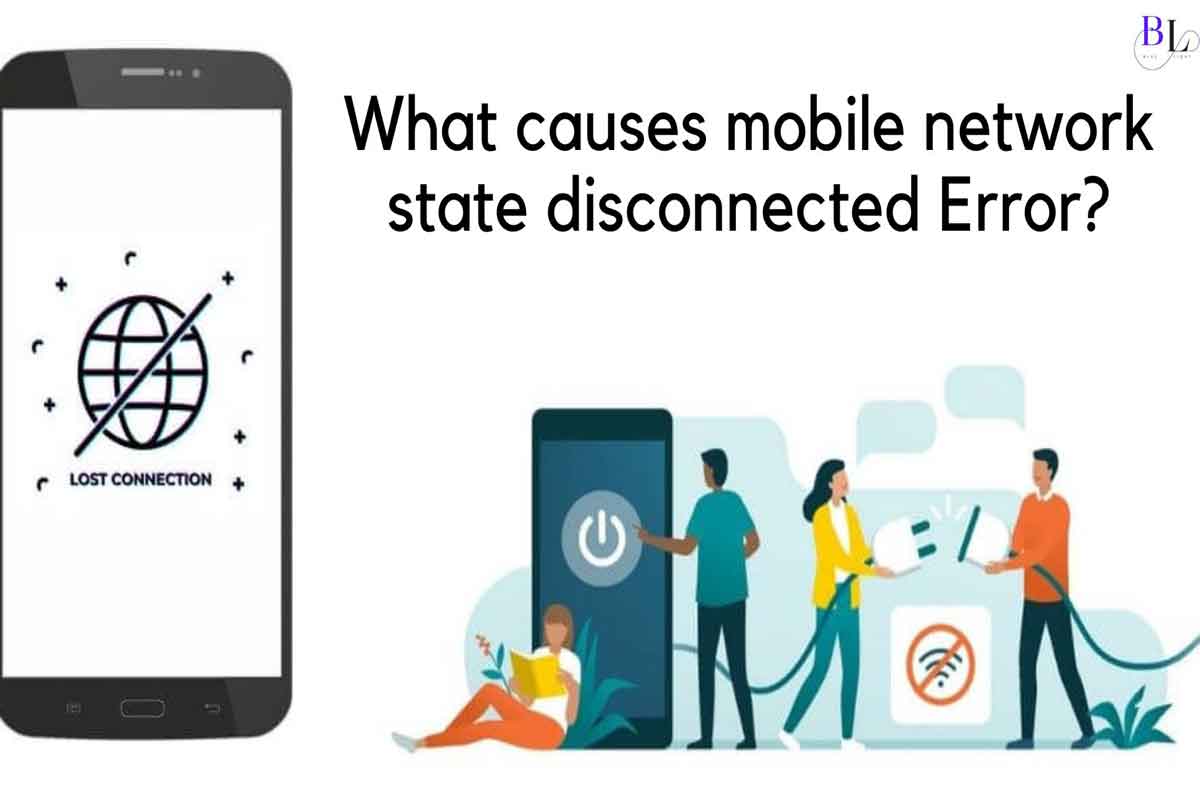
Image: blogbluelight.blogspot.com
How To Fix Mobile Network State Disconnected Verizon