Introduction
In today’s fast-paced world, having responsive devices is paramount. Encountering frustrating screen delays on Android smartphones and tablets can be a major inconvenience. Whether the issue stems from sluggish app launches, choppy scrolling, or lagging video playback, it can disrupt your productivity and enjoyment. In this comprehensive guide, we will delve into the causes of screen delay on Android devices and provide detailed solutions to remedy this problem effectively.

Image: www.youtube.com
Understanding Screen Delay
Screen delay, also known as input lag or touch latency, occurs when the device’s display does not respond instantaneously to user inputs. This can manifest as a delay between tapping the screen and seeing the corresponding action on the display. While some delay is inherent to all touchscreen devices, excessive lag can be bothersome. Understanding the underlying causes can help us tailor the appropriate solutions.
Causes of Screen Delay on Android Devices
- Slow Hardware: Aging or underpowered hardware, particularly low RAM or a sluggish processor, can struggle to keep up with the demands of modern apps and multitasking.
- Bloatware and Background Processes: Pre-installed apps and excessive background processes can consume valuable system resources, competing with user-installed applications for CPU and memory.
- Outdated Software: Outdated Android versions and app updates can introduce compatibility issues and performance bottlenecks, leading to screen delay.
- Display Refresh Rate: The display refresh rate determines how often the screen updates its image per second. A lower refresh rate (60Hz) can result in noticeable lag compared to a higher refresh rate (90Hz or 120Hz).
- Faulty Screen or Digitizer: A damaged screen or digitizer (the component that detects touch input) can cause intermittent or persistent screen delay.
Effective Solutions to Fix Screen Delay
- Restart Your Device: A simple restart often resolves temporary glitches and frees up system resources, potentially improving screen responsiveness.
- Disable Bloatware and Background Processes: Identify unused apps and unnecessary background processes. Disable or uninstall them to reduce resource consumption.
- Update Software: Check for and install the latest Android updates and app updates to address potential compatibility issues and performance enhancements.
- Enable Developer Options (Optional): For advanced users, enabling developer options allows you to adjust animation and transition speeds to minimize perceived delays.
- Disable Hardware Overlays (Optional): Some third-party apps can enable hardware overlays, which may cause visual artifacts and affect screen performance. Disable overlays in the app settings or through developer options.
- Calibrate the Touchscreen: Calibrating the touchscreen ensures accurate touch detection and can sometimes alleviate screen delay. This option is typically available in device settings.
- Check for Physical Damage: If the screen appears cracked or the touch response is inconsistent, have the device inspected by a professional to determine any underlying hardware damage.
- Perform a Factory Reset (Last Resort): In extreme cases, a factory reset may be necessary to resolve persistent screen delay. Ensure to back up important data before proceeding.
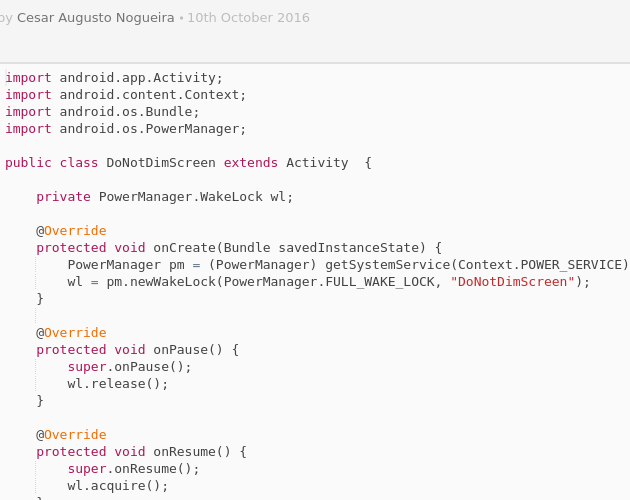
Image: codepad.co
Prevention Tips
- Choose Devices with Sufficient Hardware: When purchasing a new Android device, pay attention to the RAM and processor specifications to ensure they meet your performance expectations.
- Manage Storage Usage: Keep ample free storage space to minimize performance issues caused by fragmented files or a full internal storage.
- Use a Task Manager: Employ a task manager app to monitor and manage background processes. Close unnecessary apps to free up system resources.
- Regularly Clean Unused Apps and Data: Uninstall apps you no longer use. Perform periodic data and cache clearing to reduce storage clutter and improve overall performance.
- Use a Reliable Antivirus App: Malware and viruses can compromise device performance and cause screen lag. Install a reliable antivirus app to scan and remove malicious software.
How To Fix Screen Delay On Android
https://youtube.com/watch?v=p5LU5C5ssCY
Conclusion
Screen delay on Android devices can be frustrating but is often resolvable with the right approach. By understanding the underlying causes and employing the effective solutions outlined in this guide, you can restore your device’s screen responsiveness and enhance your user experience. Remember to implement preventive measures to minimize performance issues in the long run. If the problem persists despite these measures, consider seeking professional assistance for further troubleshooting and potential hardware repairs.